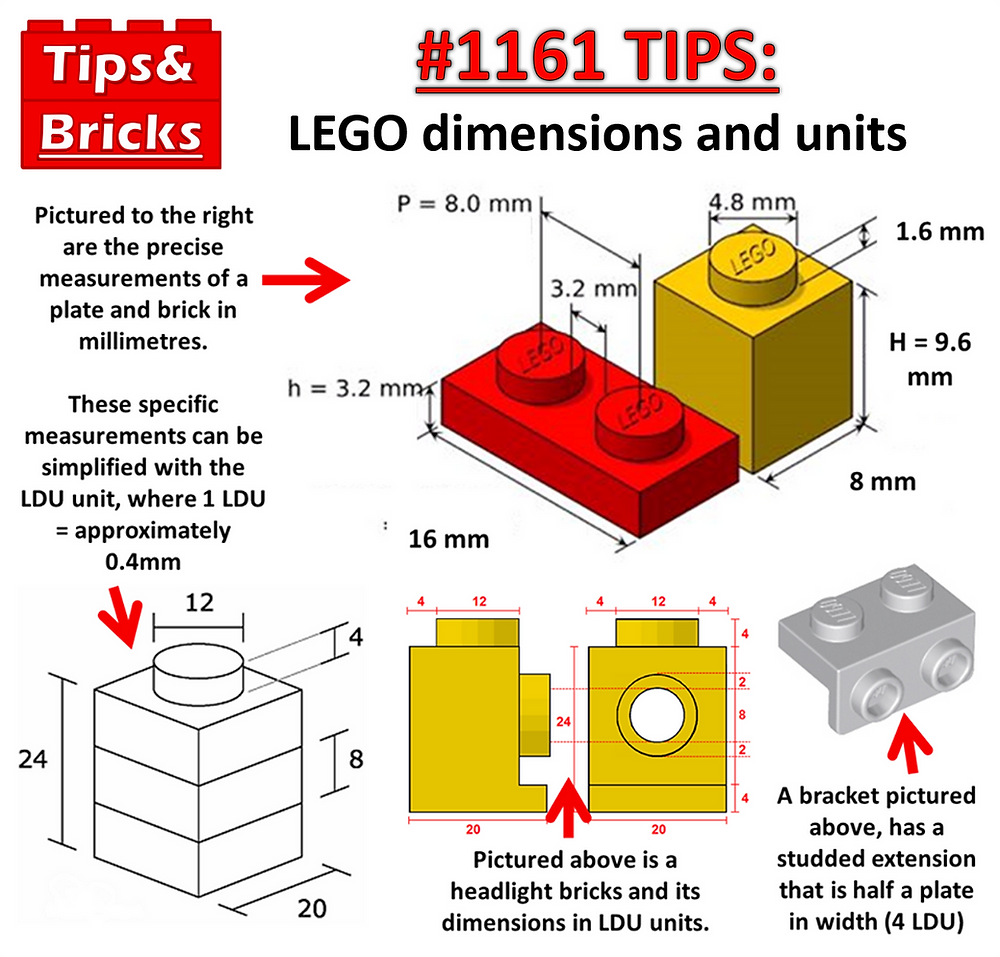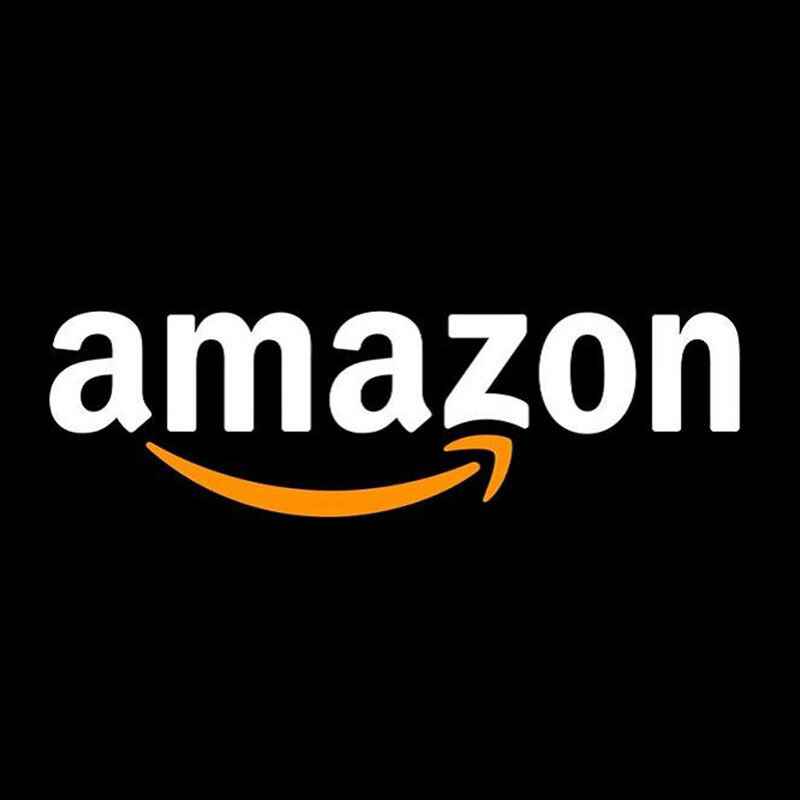Building Without Limits: A Deep Dive On Digital LEGO MOCs
/When I returned to LEGO as an adult, I did not have a sufficiently large collection of elements to really build anything. It took me several years of buying sets on discount and multiple orders of elements from various sources to get to a point where I now feel I can build almost anything I can think of. So, in that starting phase, building digitally was really helpful.
I started out with LDD and have, in the last five years, slowly accepted that BrickLink Studio is here to stay, and LDD isn’t. With Studio came some other useful tools, like a renderer and a part creator tool, that I’ve actually found uses for from time to time.
Many people (especially in the early days of digital LEGO building) did not consider digital creations to be “real” MOCs. More like a sort of sketch for the plastic MOC that would come later, or a tool to create instructions for “real” MOCs. I was one of those people. But, I’ve gradually changed my mind over the years. Building LEGO digitally is, in my opinion, an amazing way to get access to all elements in every color and to fully see what your creativity can achieve. It is also a way for people who might not have access to physical LEGO, perhaps because of an economic situation or simply lack of space, to give them the possibility to build.
STELLIX - Armoured Cargo Transport - by [ S E A Z Y ]
A few years ago I saw the creations of [ S E A Z Y ], and that was a turning point for me. Those MOCs were so incredibly well designed and the presentation so professional that it made me start exploring the world of digital LEGO creation even deeper. I’ve hence learned to add textures to MOCs, and how to create my own elements.
But now, I feel it’s time to up my game. I decided to reach out to him to try to learn even more about the digital craft!
Interview
Oscar: Hello [ S E A Z Y ]! Can you please tell us a bit about yourself?
[ S E A Z Y ]: Hi, my name is Sean Hakim. I’m 24 years old and I live in Singapore. I work as an interior designer specializing in hotels.
Oscar: What is your relationship with LEGO? Were you surrounded by it as a kid or is it something you’ve discovered later?
Supernova
[ S E A Z Y ]: LEGO has been an important part of my childhood, and I think many MOC creators and AFOLs can attest to that. My first LEGO set was in 2006—EXO force - Supernova 7712. After that, I was hooked!
Oscar: ExoForce is such a great theme! Sadly I missed it completely during my dark ages. When did you discover the AFOL community? Do you ever meet other LEGO builders at cons, meetups, and the like?
[ S E A Z Y ]: I knew there was an AFOL community when I was younger, but I had no idea how big it was. I haven’t met any other well-known LEGO creators or gone to any large conventions overseas. However, I would like to meet some of the people I follow on Flickr in the future.
Oscar: I’ve seen your work on Flickr, but are you active on other platforms as well?
[ S E A Z Y ]: I am most active on Flickr. However, I have set up an Instagram “sea.zy_lego”. I’ll post updates and creations current and new.
Oscar: Ok, I’m glad there are still active users on Flickr! 🙂 You mentioned that you work as an interior designer. Many of your builds feature detailed interiors, but it’s clear that you are also a very talented industrial and graphical designer. What education do you have? What have you learned from your education that you have brought into your LEGO building hobby?
[ S E A Z Y ]: LEGO sparked an interest in me to pursue design as part of my education and career. I’ve studied branding, graphic design, and interior design. The software skills I picked up are now a big help for me when crafting custom parts, editing photos, and creating graphics for the images you see.
Oscar: After several years of building MOCs, I’ve started seeing the world in LEGO elements and LEGO colors. When I see a building or a shape that I like, I unconsciously start constructing it out of LEGO in my mind. Do you also see the world in LEGO elements? Does it influence how you design interiors in your line of work?
[ S E A Z Y ]: LEGO and my career work hand in hand, where both influence each other in my designs. For my “H O M E foundation” series of builds, interior design in the form of furniture placement comes into play.


Designing MOCs and Custom Details
Oscar: Why did you start building LEGO digitally and what was it that made you feel drawn to that?
[ S E A Z Y ]: I still love building and buying sets to create physical MOCs. And even though I have a job and can afford sets that I like, there is simply no space in my house for them.
But the main reason I build digitally is the freedom that a digital platform can provide. I can import custom parts, stickers, and graphics into my builds to make them stand out more. BrickLink’s Studio software has a good rendering plugin with adjustable light settings. The part database is quite extensive. However, I wish new parts would be added more frequently.
Oscar: What is your main source of inspiration? What does the creative process look like when you design a MOC? Do you make sketches? Do you always start with some specific part?
[ S E A Z Y ]: My inspiration can come from films, games, and art. The platforms I use most frequently are Artstation and Pinterest. I am very fond of the sci-fi genre as you can see from my creations.
After getting inspiration from various art mediums, the ideas start flowing. I ask myself: “What kind of machine do I want to build? What element or feature must stand out?” After that, the parts needed to execute the design will just start falling into place. A lot of my process uses lots of trial and error and improvising by just trying out all kinds of part combos.
TRESTA Truck - by [ S E A Z Y ]
Oscar: Sometimes people suggest that I should try some 3D modeling creation instead of building with LEGO as a creative outlet. But I think there is a certain charm to the fact that there are only a limited number of elements and we all have the same palette of objects to work with. It helps my creativity and imagination that there is this figurative “box” that I have to stay inside. Also, I am often inspired by the shapes and structures of elements themselves. If I could create just anything whatsoever, I would feel blocked. Do you also feel inspired by the limitations of LEGO or do you feel trapped in the “box” and view LEGO as more like a tool to reach your final vision?
[ S E A Z Y ]: I love the challenge LEGO brings. Especially trying to recreate things just from a single reference image. It is an art form in itself, seeing small pieces come together to create a complex work of art!
I Robotics - C96 Mech cannon module - by [ S E A Z Y ]
Oscar: When I look at your early MOCs, I don’t see many custom parts, and it also looks like all the prints and patterns were applied after the rendering. When did you start experimenting with custom elements and prints?
[ S E A Z Y ]: After my first year of experimenting with Studio, I felt my MOCs lacked some immersion especially when it came to minifigures and graphics. The element database was not big enough, and there was not much variety. That’s when I thought, “Why stop at Studio? I can use my 3D skills to enhance my builds!”
Oscar: I’m guessing from looking at your creations that you have decided not to create new elements with entirely new functions but to focus more on adding structure to existing elements. A bit like adding stickers, but with polygons instead? Is that a conscious decision? Or would you add, let’s say, a completely new windshield if you just knew how to model it? Where do you draw the line and why?
[ S E A Z Y ]: There is a line that I wouldn’t cross. The custom parts that I make have to fit within the principles of LEGO and the MOC community. These are the guidelines I follow:
I will only make custom minifigures and their accessories to add some storytelling to my builds. I justify this by pointing out that third-party custom minifigure accessories are also frequently used in MOCs.
I only add textures to parts that will not affect the internal structure of the build, like tiles and panels. I won't create a custom brick or Technic lift arm, for example—it would be against my integrity. Thus all the custom parts I make will be on the exterior of the build and easy to spot.
When using flex tubes, I tend to position them at angles that might not be possible in real life. However, you could achieve it by inserting a metal wire into it. This will act as a backbone while retaining the shape you want. I have tried this to make sure it is possible.
I design the custom 3D parts to actually be usable if 3D printed. The tiles fit into studs, the accessories can fit in a minifigure hand and body, and so on.
I will always make my builds realistic and feasible to build with real LEGO parts. In the future, I will try to use fewer custom parts, except for custom minifigures.
Oscar: What are your tips and tricks when it comes to color blocking, details and stickers?
[ S E A Z Y ]: When it comes to color blocking, I advise using Adobe color wheel. The website gives many color combinations to play around with. For creating custom stickers, I use Adobe Photoshop or Adobe Illustrator, but if you don’t want to pay for an Adobe subscription, there are free alternatives (like GIMP and Inkscape).
Color blocking tips: Try to use contrasting colors, e.g., 70% red for the main body, 20% grey for the greebling, and 10% other colors for minor details.
About sticker design, I like to give my builds a sense of establishment, like a logo for a corporation/company. This adds to the storytelling.
The logo design has to fit the theme or function your build can perform in a real life setting.
Usually black or white is sufficient for the logo, as your build will already have color.
Font choice is also important: bold for logos and regular/thin for background graphics.
When adding graphics on transparent parts, I import and paste the image on the parts in PartDesigner and then export them to Studio. This will look better for editing afterward.
Oscar: I have tried bending flex tubes and strings in Studio, but it’s just crazy difficult! What is your secret?
[ S E A Z Y ]: Use a 1x1 tile clip for positioning of how you want to bend flex tubes. Bend the tube in smaller sections and add them to your MOC when you’re done.
For strings, the word is PATIENCE! The string positioning feature is not as good as the flex tube so just keep trying by nudging slowly.
Storytelling and MOCs
Oscar: Tell me about one of your favourite MOCs and its story. What do you like most about it?
[ S E A Z Y ]: For me it was the NTERRA rover: Sparky.
This build is one of my most memorable as I really pushed myself building this. I was looking through Artstation and this rover appeared. I liked the shape and complexity of the design. The wheels were the easy part. The main body was the real challenge. The shock absorbers for the wheel legs were a spark of the moment idea, and it worked! Then came the cockpit—I was stuck on that for a whole week, trying all kinds of parts. In the end, I was extremely satisfied with how it turned out and really honed in on my building skills.


Oscar: The Sparky rover is a good choice! I’ve also used artwork by John Wallin Liberto as a reference and inspiration for some of my MOCs. He is a great artist. I really dig your rovers, and I think the B400 Flatbed Loader is my favorite. I like its chunky wheels and functional, industrial aesthetics. What can you tell me about it? What inspired you to build it?
[ S E A Z Y ]: I am always experimenting and innovating with LEGO. In this particular case it was the “omni directional wheels”. I knew these would be the main focus of the build so that's where I started from. The shape of the rover came from simple household objects like Tupperware storage bins. Blending these elements together laid out the idea for execution.
NTERRA B400 MEGA HAULER - by [ S E A Z Y ]
Mastering Digital Presentation
Oscar: Let’s move on to talk about your MOC presentation skills. Your final images look like scenes taken straight out of an animated LEGO movie! Can you explain to us how you create one of your images? Let’s start with rendering. You render your builds with Studio’s built-in renderer. What are your settings and tips?
[ S E A Z Y ]: When rendering, you have to keep in mind where the light is coming from. I normally use the asteroid light setting which looks more realistic.
For example, if you build a car. The asteroid lighting will come from above, meaning the roof will be brighter and the bottom will be darker.
Here are my Studio rendering settings:
BACKGROUND & LIGHT
Transparent = png format
Floor shadow: off
Light: asteroid
Lights follow camera: off
Rotation: X:0 Y:100
CAMERA SETUP
Perspective: orthographic
Pan: up to you
Zoom Scale: up to you
Field of View: 15
MATERIAL EFFECTS
Stud Logo: on
I don't really use the UV degradation and Scratch settings, but it’s up to you to enable them if you like.
IMPORTANT! For positioning the camera, I usually like to position it using a worm-eye view, where the camera is looking up from the ground. This gives scale and that “megalophobic” depth for my builds. For the floor, I use the biggest base plate (50x50 studs) and flip it to the flat side. The color of the floor uses rubber colors so there is no reflection. This is crucial if you intend to add backgrounds through editing.
Oscar: Interesting choice for floor! I did not know that rubber colors lack reflections!
Editing Tips and Tricks
Oscar: After rendering, you edit your images in Adobe Photoshop. Can you walk us through how that works?
[ S E A Z Y ]: Once rendered, editing is going to take a while. The rendered image is going to look very pastel and the shadows aren’t strong enough. What you’ll need to do first is use Photoshop or any editing software to increase the brightness and contrast.
SETTINGS
Brightness: 40%
Contrast: 20%
This will make your render colors look more accurate like the real LEGO color.
Background
[ S E A Z Y ]: The next step is the background. My tip for backgrounds is to have them be either blurred out, less saturated or darker to not take attention away from your builds.
When rendering using a worm-eye view, the floor preferably needs to blend into the background. Like this:
For the image above, I rendered a white ground. Therefore, the background mountains must also be white to blend into the ground seamlessly. I use levels settings to adjust and make sure the blending looks good. If you can achieve this quality it’ll really enhance the depth and immersiveness of your photo!
Oscar: Nice! How do you add rocks and other details to your images? Do you just draw them freehand in Photoshop?
[ S E A Z Y ]: Editing rocks and ground after rendering will make you want to pull your hair out! The time it’ll take is too much! I add all the rocks and ground into the 3D scene in Studio, and then I render. This is because the lighting/shadows of the ground and rocks have to stay consistent with the LEGO pieces.
Oscar: Are there any video tutorials that you have used to learn all this that you can share with us?
[ S E A Z Y ]: If you want to learn more about editing in Photoshop, there are a ton of YouTube videos you can watch to get started. It is important you know how to use your tools! I recommend this channel, where I find the best tips and tricks for Photoshop.
Applying Custom Graphics
Oscar: Thanks for those tips! Let’s talk about custom textures and custom parts. How do you add prints/textures to LEGO elements?
[ S E A Z Y ]: For 3D models that are imported from other software, you are not able to add graphics. However, you can add graphics to all the elements in Bricklink Studio PartDesigner’s in-house database.
Textures/graphics that are not possible to add in PartDesigner—I have to add them in Photoshop. For example, plant textures. I use blending mode by toggling between the different blending options as shown below:
About the placement of textures, when building I usually think of where a graphic can be useful. For example: a ramp would probably have graphics like “KEEP CLEAR” or “DANGER”. Also, place your textures on flat tiles or bricks so they are easier to see. You wouldn’t want your work to go unnoticed.
Oscar: How do you add textures to multiple parts? Do you group elements together in PartDesigner and add texture?
[ S E A Z Y ]: Yes. For example, if you have a custom graphic that fits a 2x8 tile. I would group two 2x4 tiles together in PartDesigner, then insert .png graphic on the group.
Creating Custom Elements
Oscar: How do you create your custom elements? What tools do you use and why?
[ S E A Z Y ]: I use Sketchup to create custom 3D parts. Sketchup is a very easy and intuitive software to use. I would normally take existing LEGO parts and modify them to look better. Sketchup has the capability to treat every angle of a piece as an editable surface.
To make the custom parts usable and realistic, measurements have to be exact. As you can see above.
Oscar: When you create custom parts, do you create them from scratch or do you edit existing elements?
[ S E A Z Y ]: I mostly use existing LEGO parts as a skeleton to work with, but I modify them to make them better and in greater detail.
For example, when making minifigure helmets, I would follow the guidance below:
Mecabricks minifigure part database has more variety than Bricklink Studio. I would find the part I want then export in collada file (.dae) format (IMPORTANT!). This is because Sketchup only imports .dae files that have editable surfaces.
However, if you want to directly import Mecabricks parts into PartDesigner, you can export .obj format from Mecabricks but set the scale on part designer from 100 to 250 (IMPORTANT!)—if not the 3D model will be much smaller and unusable.
Importing the .dae file into Sketchup, there is no need to adjust the scale as it is accurate to the real measurements. You are then free to edit and add as many modifications as you like.
After modifications, export the Sketchup file in .obj to import into PartDesigner. There is no need to adjust the scale. Add connections to your custom 3D models, and then export them to Studio.
I think it’s important that the custom accessories have to be usable by a real minifigure. So measurements are crucial. I use these images as reference:
Here is an example of a modified helmet I made. It still stays true to LEGO but with added detail.
Sketchup, like Adobe Photoshop, is a subscription-based software. It can be expensive for hobbyists. However, there is a free web version on their website “Sketchup Web”. However the web version doesn’t allow you to export .obj, which you will need to import into Bricklink PartDesigner.
There is a 7-day trial you can use. If you want to try it out, I suggest you model all your custom parts first on the free web version and download them as “.skp” (IMPORTANT!). You can then activate the free trial of the PRO version. A launcher will be downloaded onto your desktop. Open the launcher to download the Sketchup Pro app. After all is done, open the saved .skp file of your custom parts and export as .obj from the Sketchup Pro app.
Sketchup is a user-friendly software and is quite easy to pick up, but if you want tips and tricks I recommend you follow this YouTube channel.
Oscar: Wow! It looks so cool! I really have to try this! Some of your custom parts have more than one color. Is that made with a texture, or have you created several elements that you then combine in Studio?
[ S E A Z Y ]: This part can be quite tedious. Yes, you will need to separate the parts that you want to add color to. You may export the .obj file from Sketchup with color but PartDesigner will not recognise it. PartDesigner also doesn’t accept pasting .png textures/color on 3D models imported from Sketchup.
So the solution works like this:
In Sketchup, you first need to separate and export ( .obj ) each segment that you want to have in a different color.
Import .obj into PartDesigner. When imported, each segment will be of different height and width (IMPORTANT!). You will need to align using the XYZ axis.
After alignment and connectivity is done, you export the element to Studio. In there, you will then be able to add color to each separate part.
The image above shows an example of how each segment must be separated in order to apply multiple colors to a custom element in Studio.
Oscar: Finally, talking about the whole process of creating one of your images, what are some “common mistakes” or “wish I knew” type tips that you can share?
[ S E A Z Y ]: In Studio, learn how the light settings “X and Y” axis work. It is very useful for getting the right lighting for your builds. This took me a while to realize and master. Experiment with it. Render small low quality photos for testing before you render in higher resolution.
Oscar: Thank you [ S E A Z Y ] for sharing your knowledge with us! I have learned so much that I’m now eager to try! Finally, is there anything you would like to add or tell our readers?
[ S E A Z Y ]: I am always learning and experimenting to make exciting creations for y’all to enjoy. So stay tuned, as I have many builds on the way!
What are your experiences with digital LEGO building? Did you learn anything new from this interview? Please let us know in the comments!
Do you want to help BrickNerd continue publishing articles like this one? Become a top patron like Marc & Liz Puleo, Paige Mueller, Rob Klingberg from Brickstuff, John & Joshua Hanlon from Beyond the Brick, Megan Lum, Andy Price, Lukas Kurth from StoneWars, Wayne Tyler, LeAnna Taylor, Monica Innis, Dan Church, Roxanne Baxter, and Steven Laughlin to show your support, get early access, exclusive swag and more.